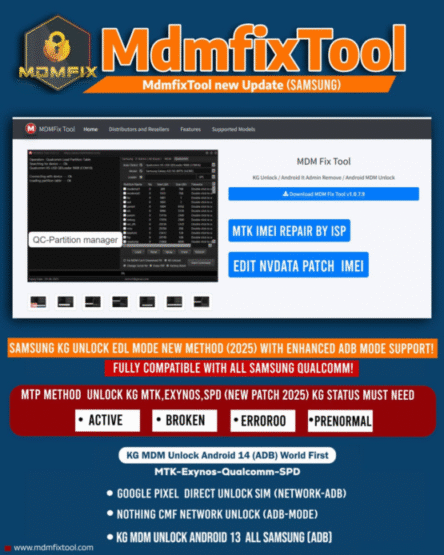In today’s digital landscape, Mobile Device Management (MDM) plays a crucial role in overseeing and securing devices within organizations. However, there are instances where removing MDM restrictions becomes necessary, especially for Samsung device users. Enter MDM Fix Tool V1.0.7.8—a specialized solution designed to address these challenges effectively.
Understanding MDM and Its Impact on Samsung Devices
MDM refers to administrative tools used by organizations to manage and secure employees’ mobile devices. While it ensures compliance and security, MDM can sometimes limit device functionality, affecting user experience. Samsung devices under MDM control may face restrictions on app installations, usage policies, and more, leading users to seek removal solutions.
Features of MDM Fix Tool V1.0.7.8
-
User-Friendly Interface
The tool boasts an intuitive interface, making it accessible for users with varying technical expertise. Its straightforward design ensures a seamless experience.
-
Knox Guard (KG) Lock Removal
With a one-click process, users can efficiently remove the Knox Guard lock from their Samsung devices, restoring full access and functionality.
-
Serial Number Modification
The tool allows for the modification of device serial numbers in EDL mode, providing flexibility for various user needs.
-
MDM Unlocking Capabilities
MDM Fix Tool offers multiple methods to bypass MDM restrictions, granting users full control over their devices.
-
FRP Lock Removal
It supports the removal of Factory Reset Protection (FRP) locks, enabling users to regain access to their devices without previous Google account credentials.
-
IT Admin Removal
The tool provides methods to disable IT administrative controls, freeing the device from organizational policies and restrictions.
Supported Samsung Models
MDM Fix Tool V1.0.7.8 supports a wide range of Samsung models, including:
-
Galaxy S Series: S8, S9, S10, S20, S21, S22, S23
-
Galaxy Note Series: Note 8, Note 9, Note 10, Note 20
-
Galaxy A Series: A10, A20, A30, A50, A70, A80, A90
-
Galaxy M Series: M10, M20, M30, M40
-
Galaxy Tab Series: Tab A, Tab S
Downloading and Installing MDM Fix Tool V1.0.7.8
-
System Requirements
Ensure your Windows computer meets the necessary requirements for optimal performance of the tool.
Downloading and Installing MDM Fix Tool V1.0.7.8 (Continued)
-
Download Process
Visit the official website or a trusted source to download MDM Fix Tool V1.0.7.8. Ensure that you are getting the latest version to benefit from the latest features and security updates. -
Installation Guide
-
Extract the downloaded file if it comes in a compressed format (.zip or .rar).
-
Run the setup file (
MDM_Fix_Tool_V1.0.7.8.exe) as an administrator. -
Follow the on-screen instructions to install the tool on your computer.
-
Ensure all required drivers (Samsung USB drivers) are installed for proper device recognition.
-
Registering and Activating the Tool
Once installed, MDM Fix Tool V1.0.7.8 requires activation before use. Follow these steps to register and activate the tool:
-
Creating an Account
-
Open the tool and navigate to the registration section.
-
Enter your email and create a password.
-
Confirm your account via the email verification link.
-
-
Purchasing Activation
-
Log in to your account on the official website.
-
Select a license plan (some versions may offer a free trial).
-
Make the payment through a secure method.
-
-
Hardware ID Activation
-
Open the tool and copy your unique Hardware ID (HWID).
-
Submit this HWID on the activation portal.
-
Enter the activation key received after purchase.
-
Restart the tool to apply changes.
-
Using MDM Fix Tool V1.0.7.8
Preparing the Device
Before starting the MDM removal process, ensure your Samsung device is ready:
-
Enable USB Debugging:
-
Go to Settings > About Phone > Software Information.
-
Tap Build Number seven times to enable Developer Mode.
-
Go back to Developer Options and enable USB Debugging.
-
-
Install Samsung USB Drivers
Download and install official Samsung USB drivers to ensure your device is recognized properly.
Connecting the Device
-
Power off the Samsung device.
-
Boot into Download Mode (Press Power + Volume Down + Home/Bixby simultaneously).
-
Connect the device to your PC using a USB cable.
-
Wait for the tool to detect the device.
Executing Functions
-
Open MDM Fix Tool and select the appropriate option (MDM Removal, KG Lock Bypass, FRP Removal, etc.).
-
Click “Start” to initiate the process.
-
Wait for the tool to complete the operation and reboot the device.
Safety Precautions and Best Practices
-
Backup Data
Removing MDM may result in data loss, so always back up important files before proceeding. -
Check Compatibility
Ensure your device model and software version are supported to avoid issues. -
Follow Instructions Carefully
Improper usage can lead to bricking your device—always adhere to the provided guidelines.
Troubleshooting Common Issues
-
Device Not Recognized
-
Reinstall Samsung USB drivers.
-
Use a different USB cable or port.
-
Ensure USB Debugging is enabled.
-
-
MDM Removal Failed
-
Try running the tool as an administrator.
-
Restart both the PC and device before retrying.
-
-
Activation Issues
-
Double-check the entered activation key.
-
Ensure internet connectivity for verification.
-
Alternatives to MDM Fix Tool V1.0.7.8
If the tool does not work for your device, consider alternative solutions:
-
Other MDM Removal Tools
-
Samsung FRP & MDM Tool
-
SamFw Tool
-
UnlockTool
-
-
Manual MDM Removal Methods
-
Flashing official firmware via Odin
-
Resetting the device with ADB commands
-
Legal and Ethical Considerations
-
Compliance with Policies
Ensure that removing MDM does not violate corporate or school policies. -
Legal Implications
Unauthorized removal of MDM on company-owned devices may be illegal. -
Ethical Use
Use the tool responsibly and only on personally owned devices or with permission.
User Testimonials and Reviews
-
Positive Feedback
-
“Worked flawlessly on my Galaxy S22!”
-
“Easy to use, and it removed the MDM lock in minutes.”
-
-
Challenges Users Faced
-
“Took a few attempts before the tool detected my device.”
-
“Had to reinstall drivers for it to work properly.”
-
Frequently Asked Questions (FAQs)
1. Is MDM Fix Tool V1.0.7.8 Free?
No, the tool requires activation, but some versions may offer a trial.
2. Can It Remove MDM from All Samsung Devices?
It supports most Samsung models but may not work on the latest security patches.
3. Is Technical Expertise Required?
No, but basic knowledge of device unlocking helps.
4. What Are the Risks of Using the Tool?
Potential risks include bricking the device and voiding the warranty.
5. How Often Is the Tool Updated?
Updates depend on the developers; check the official site for new releases.
Conclusion
MDM Fix Tool V1.0.7.8 is a powerful and reliable tool for removing MDM restrictions on Samsung devices. With its user-friendly interface and wide compatibility, it offers an effective solution for those needing to regain full control over their devices. However, users should proceed with caution, ensuring they follow safety precautions and legal considerations.